How to Make a Poster in Mobile Using PixelLab | Easy PixelLab Editing Guide
In today’s digital age, poster designing has become incredibly easy — and you don’t need a computer or expensive software to do it! If you have a smartphone, a creative idea, and the PixelLab app, you can create stunning posters right from your mobile screen. In this guide, we’ll show you how to make a poster in PixelLab step-by-step, perfect for social media, business promotions, event flyers, and more.


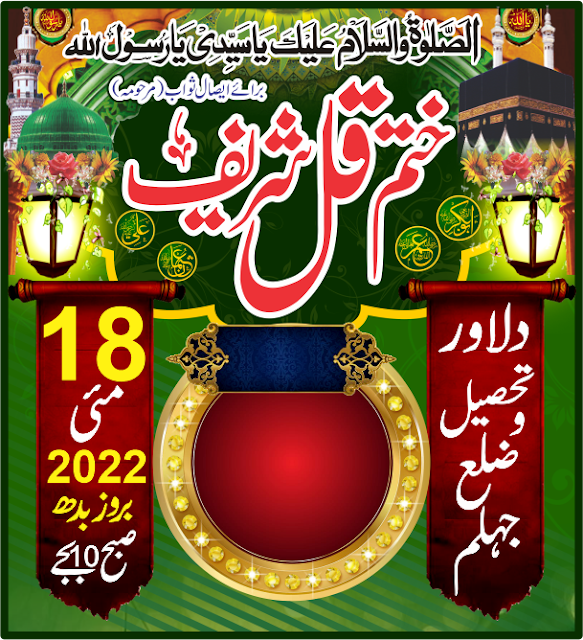








0 Comments